Google expeditions offers many opportunities with the new Virtual Reality headsets. Expeditions takes the ideals from Google Earth and maps and puts that power into a virtual reality experience. In this blog, I will help guide you to learn how Google Expeditions operates and how to get the best experience out of it.
Specifications
The app requires you to use the app with either any Droid or Apple device. The devices will need to run these operating systems in order to use the app: Android (4.4 and above) or iOS (8.0 and above). The phones used with a virtual reality headset need to meet the required specifications:
- GPU comparable with an Adreno 330
- 720p or 1080p quality phone screen
- Minimum of 2GB ram
- 2.4ghz and 5ghz wifi support
- VR headset compatible screen size
When you have your devices, download the Expeditions app from the Google Play Store or from the App Store. The first time you open Expeditions, you’ll be offered a brief demonstration of the app. In the demo, tap Full Screen to see how the app works without a viewer.
To lead an expedition

Open the Expeditions app and tap Lead if you haven’t already selected the guide role.
- Make sure your explorers are connected to your Wi-Fi network. You can see how many explorers are connected next to People at the top.
- If there are no explorers present, tap Connect Explorers or People and see Networking problems for help.
- To connect from the explorer devices, tap the red Open Wi-Fi Settings link to turn on Wi-Fi and connect to the correct network.
- If the explorers are connected but the guide is not, they’ll see the message “Hold on. Looking for guide.” Connect your guide device to the same network as the explorers to begin.
- Open a downloaded expedition or browse to find a new one. You need to be connected to the Internet to download a new expedition.
After everyone joins an expedition, you can get started. You can only play the scene that’s currently selected.
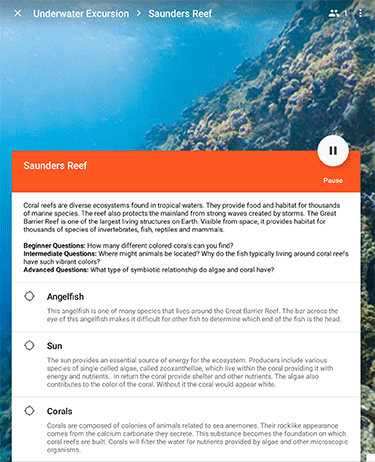
How to join an expedition
Open the Expeditions app and tap Follow.
- Find the expedition that the guide started, and tap Follow.
- 2.Place the phone in your viewer.
- Move your head to look around.
Here is a tutorial on how to operate Google Expeditions:
Bio
 Mason Keith (@maskeithHD) is a Senior at Ash Grove High School. He is a member of the Ash Grove Student Help Desk. Mason plays baseball and football and is also involved in BETA, FBLA, and STUCCO. He plans on attending OTC and then Missouri State pursing a career in Business.
Mason Keith (@maskeithHD) is a Senior at Ash Grove High School. He is a member of the Ash Grove Student Help Desk. Mason plays baseball and football and is also involved in BETA, FBLA, and STUCCO. He plans on attending OTC and then Missouri State pursing a career in Business.
