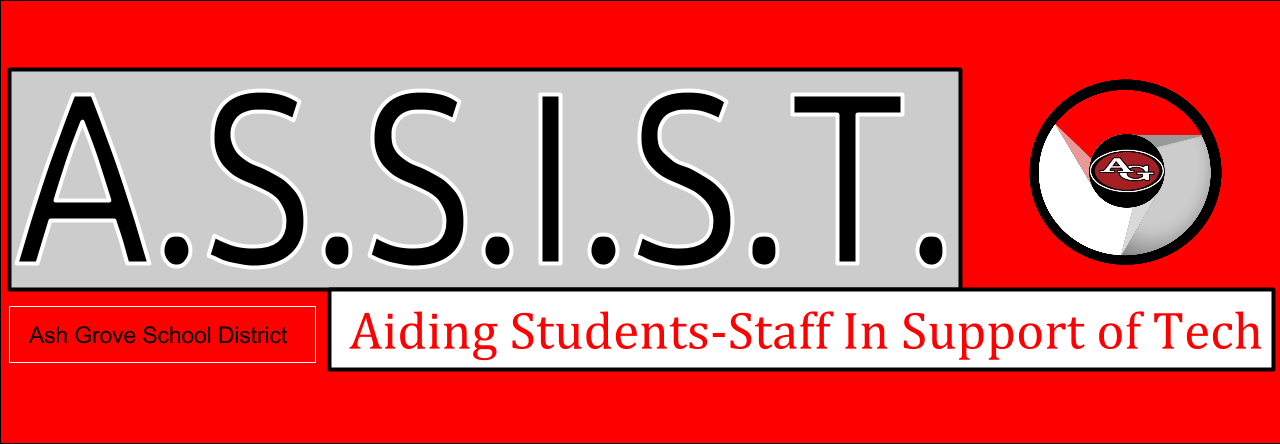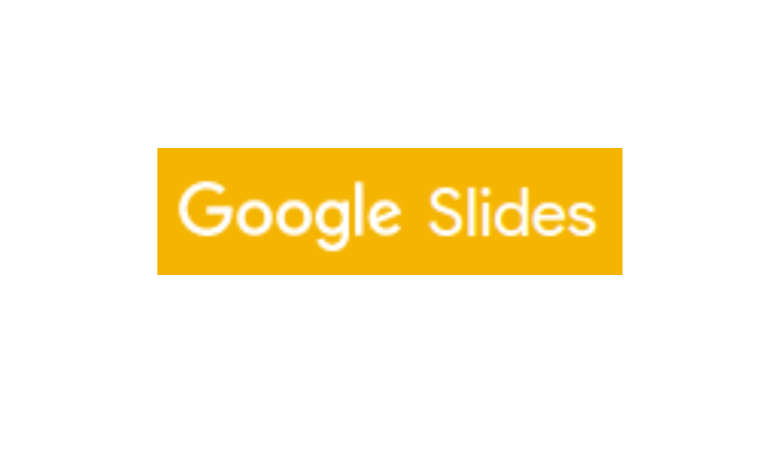Creating a question and answer in Google Slides provides an extra tool for teachers and presenters to utilize for discussion in the classroom.
Steps
- Select a previous existing or create a Presentation in Google Slides
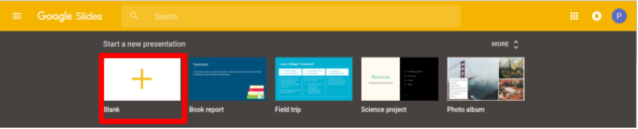
To begin the process of creating a Question and Answer response system, you must first have a specific Google Slides Presentation that you would like the Q & A to be linked to.
2. Start a Q & A by going into “Presenter View”


Once you have your presentation opened, click on the drop-down menu by the “Present” button in the upper right corner. Choose the option “Presenter View” from the drop-down menu. When the Presenter View window opens click “Start new” under “Audience Tools”.
3. Tools to use
Once you have your Q & A created there are some features to keep in mind while using it. You can choose which slide to feature the Q & A link by using the drop down menu on the left side of the presenter view window. You can also filter the audience of the Q&A by selecting who can view by clicking on the drop down menu that follows “Accepting questions from” in the presenter view. The speaker notes tab in the presenter view allows you to store various information or data that you may need during a presentation.
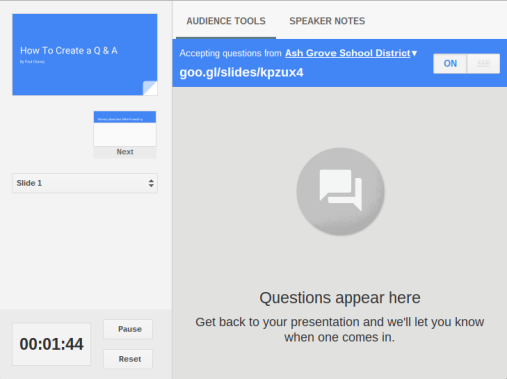
4. Asked Questions
Questions or comments that have been posted on the link provided can be viewed from that page or from the presenter view under “Audience Tools”. These questions or comments can be displayed during the presentation if the presenter wishes to do so by clicking the “present” button under the desired Question. Questions can be submitted anonymously by anyone who has the web address to the Q & A page or can be recorded by the email of the user.
Bio
Paul Chavez – Student
Paul (@ChavezHelpDesk) is a senior at Ash Grove High School. He is involved in Student Help Desk and Beta Club. He is also on the football, basketball, and baseball teams. He is one of nine children in his family. In the future, Paul will be attending college at a college that is yet to be determined.